FAQ
General
An advanced search option is available in the MCQ section. To use it, please scroll down to the bottom of the page, where categories are shown. Click the ‘Advanced search option’ to expand it. In this section, you can look at your MCQs in one or multiple categories or subcategories based on the date range they have been added to the MCQ Bank, a phrase in the MCQ (which will search the entire question, options, and explanations), or the question ID.
As these options ONLY work on the selected categories, please make sure you selected the intended categories. Please check the ‘Select all’ option to search all the MCQs.
When creating an exam, you can limit the number of questions selected. These questions are randomly picked based on the categories you've chosen.
Unfortunately, clicking on "repeat" will reset the existing exam and clear out any previous results you had.
Click the ‘sign up’ button anywhere on the website and fill in all the required fields marked with an asterisk (*). Submit the sign-up form to receive an activation link in the email you provided during the sign-up process. Click the link, and your account is ready to use instantly.
Click the ‘Subscribe’ link on the main menu or on the package you want to subscribe for down on the home page. After adding the package(s) to your shopping cart, follow the instructions for the “checkout” process. The package will be available as soon as the payment gateway delivers the receipt of your payment. Activation occurs instantly. Please check package details very carefully before you proceed to the payment process. Once your payment is processed, no refund is possible.
You can also use the ‘custom subscription’ option for a customized subscription of up to 180 days.
Once your subscription is complete, use the Amedex app to reach your subscription. To download the Amedex app for your desired devices please click here. Please refer to the "minimum system requirements" section for more detailed information.
We are afraid not. Unlike what the name may imply, you do NOT buy a subscription with regular payments. This is a one-time purchase; neither you nor we can pause it once your payment goes through and your package activates. We understand that there might be personal occasions when you cannot efficiently use your package, but unfortunately, there is nothing we can do about it.
Your subscription with amedex.com.au includes multiple-choice questions (MCQs) categorized under different topics and subtopics. These topics are those you are highly likely to be tested on in your AMC MCQ Exam. Like the real exam, each MCQ has five options, of which only one is correct. You can see both the correct and incorrect options, an explanation of related concepts, and comments on correct and incorrect options.
At the end of the explanations (at the bottom of the page), external links and references that we used to extract the correct answer are provided.
Please also note that your subscription does not include any online or one-on-one sessions or classes.
You can use the ‘MCQs’ mode to access all the MCQs under the provided categories/subcategories. To do so, please click on ‘MCQs’ in the app. Then, choose the categories/subcategories you want to go for. You can use the filters provided on this page to refine your choices. This way, you can familiarize yourself with the topics and structures and increase or refresh your medical knowledge required for the exam in a relaxed manner.
You can also use the same MCQs to make exams. Different options are available. You can select categories, the number of questions (up to 150), whether you want to use ‘timed mode’, and if so, if you prefer to have the ‘pause’ button available. This way, you can produce countless customized exams for different purposes in a way that serves you best.
Content-wise, packages with identical names but different durations (e.g., one month, three months, six months, etc.) are the same. The only difference is the length of time you will have access to the material and updates.
If you resubscribe after your current subscription expires, your new subscription will include all the notes and flags you made in your previous subscriptions.
However, the exams you made in the previous subscription (under the ‘My Exams’ section) have a different story and depend on your last and new subscriptions:
- If your previous subscription was a fixed-term package, you will have access to the exams you took if you only subscribe to the same package. For example, you had a 30-day fixed-term package that expired, and now you subscribe to another 30-day fixed-term package. Fixed-term subscriptions are those with a specified number of days determined by Amedex.
- Suppose your previous subscription was a custom subscription (which you created by manually entering the number of days you wanted to subscribe for). You can subscribe to a custom package again using the same method (by manually choosing the number of subscription days). In that case, all the exams you made during your previous custom subscriptions will also be available in the new custom subscription.
You can access flagged questions using the filters on the MCQ page. Just below the categories section, you should see an option called "Important MCQs only", and if you enable it, only the flagged questions will appear for you. Please always remember to select and check the categories you want to be included in your search. If you want the filter to include all questions, you need to check the 'Select all' option at the top of the page.
Each time you log into the app, you will see a notification below if new MCQs have been added. Click on it to check them. Once you review a new MCQ by clicking the ‘show’ button, it will no longer be in the list of new MCQs. To re-review them again, please use the ‘advanced search’ option at the bottom of the ‘MCQs’ page. Do not forget to select the categories you want to search for MCQs that are added in a specific period.
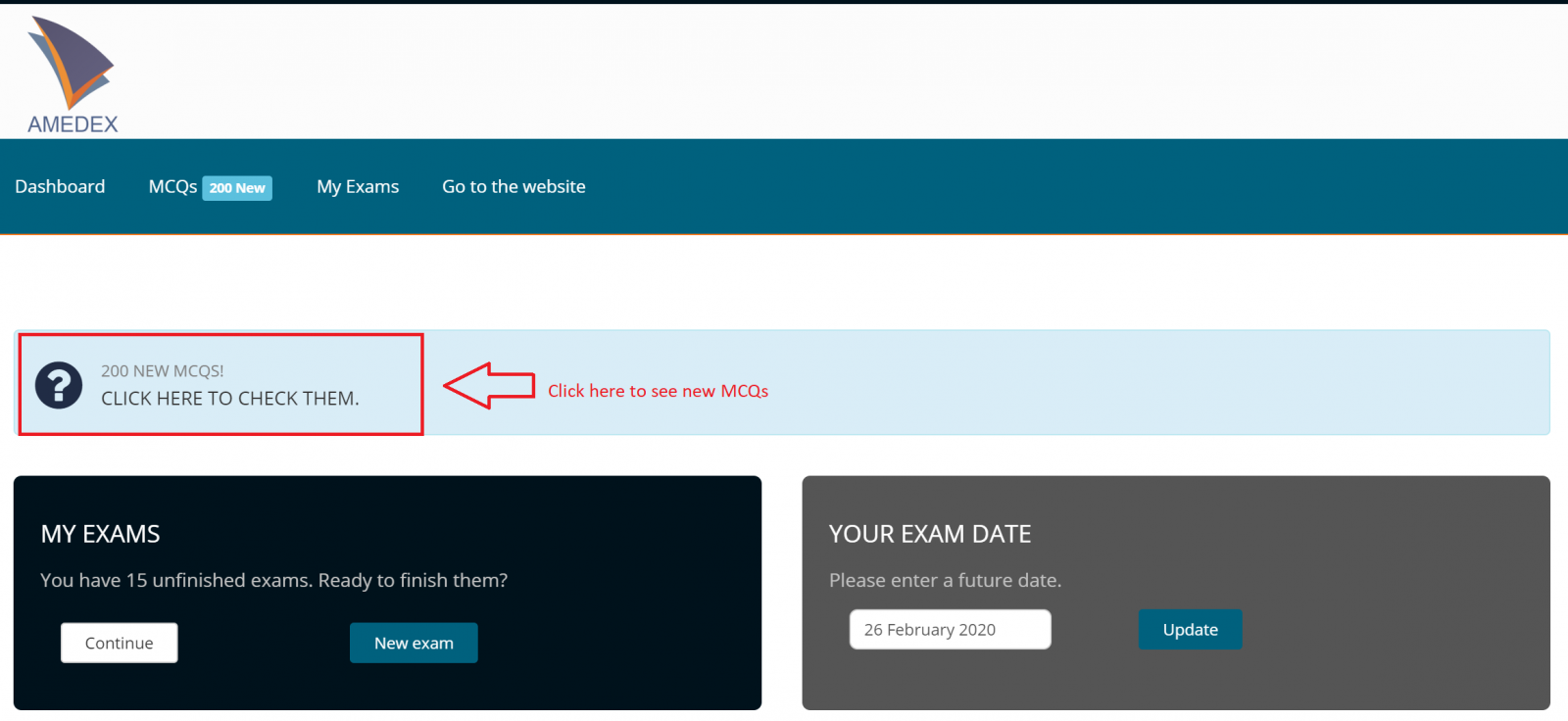
We do our best to ensure the quality of the content, but sometimes mistakes are unavoidable. Issues such as a broken reference link because the website has changed the address of the content, misspellings, etc., can be directly reported by the “Report” button under each MCQ in MCQ mode (picture below). Please note that such a function is NOT available in the Exam mode as these sections serve different purposes. If you encounter an issue in the Exam mode, you can use the question ID to search for it in the MCQ mode and use the report function.
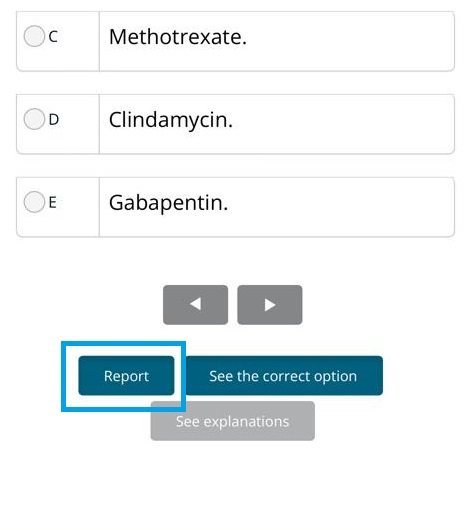
Based on the references, all the questions have undergone a thorough assessment for factual validity. Nonetheless, if you believe otherwise, only report it if you have a valid supporting reference against the content and provide a link to the reference in your report. Reports without such references will not be considered. Kindly ONLY use the “REPORT” section for such a purpose, and refrain from using the support section.
Unfortunately, it has recently become a trend to rely on so-called ‘recalls’ to pass the exam by memorizing what others think could be the correct answer to the questions candidates see in their exams. We have a full video dedicated to ‘recalls’; you can check it out below (strongly recommended before jumping on ‘recalls’ as a solution.)
If that’s what you intend to do, you are in the wrong place for that. Amedex is not for you whatsoever. But if you want an efficient way to learn and practice like a real doctor, you’d be more than welcome aboard.
In Amedex, we focus on topics of interest for the AMC MCQ exam and use sample questions to discuss those topics. We do our best to add new topics that become a trend in the AMC MCQ Exam as we go, and for that, we might add more questions to cover new topics. Are those questions recalls? Absolutely not. We can NEVER rely on what someone has seen in their exam and shared here and there with incomplete and misleading information, but they are similar to exam questions simply because they are about the same topics.
It's also important to note that as much as we’d love to keep up with the trend, and we do our best to do so, please remember you pay only for what we have at the time of subscription. You can enjoy any updates, if any, while your subscription is active, but this does not mean we have to do that as a part of our deal with you.
Yes, you can redo mock exams on the same questions and subjects as often as you want, but you'll also be able to exclude these questions using the filters.
Using your subscription and the available options
You can reset your history using the Profile page. Click here to reset your history.
In each MCQ, you should see a "notes" section that gives you a place to save your notes. You can access these notes using the "Show Notes" button on the MCQ search page.
You don't need to do anything but sign up for an account. Once the signup process is complete, download the Amedex app and install it on your device. Use the username and password you created during the signup process to log in to the Amedex app. The demo package is there by default. Your demo package will be valid for 30 days after your first login. Click on 'MCQs' or 'My Exams' on the main menu to reach and use them.
Some packages are extendable for a certain number of days on a per-day-payment basis. You can find in the package details whether it is extendable. Go to the' My Subscriptions' section to extend your package for a certain amount of time (if extendable). In the ‘Extend’ column, enter the number of days you want to extend (up to the maximum number defined for that package) and click ‘Go’ for the checkout process. Once your payment is processed, the number of days will be added to the remaining time of access to that package.
You can extend as many times as you wish, but the total number of days cannot exceed the maximum number of days. For example, if a package can be extended for 30 days, you can do a one-time 30-day extension or extend your package for one day 30 times.
It is easy. Log into your account on amedex.com.au and click on ‘My Subscriptions’ from the main menu. You will see the history of your subscriptions. If you have an active subscription, the remaining days until its expiration are shown there.
Fixed-term packages are in days (30 days, 60 days, etc.), not months, but sometimes you consider 30 days equivalent to one month out of habit and for convenience. So, if you bought a 60-day package on 01/01/2022, you would expect to have it until 30/02/2022. But since your package is 60 days (not 2 months), it would expire on 29/02/2022 because January has 31 days. Packages are based on calendar days, not months.
When a package expires, you no longer have access to any of the contents of that package, such as MCQs (including demo MCQs), explanations, courses, exams, and flags. However, notes you have made using the ‘notes’ section will remain in your account and are accessible for 6 months.
You can use our question bank in two ways, one being the ‘exam mode’. In the exam mode, you can use the existing MCQs in various ways to create as many exams as you wish with different options.
You can specify the topics you want to use to create an exam and the number of questions per exam (max: 150) if you wish to use ‘timed mode’ or turn on/off the ‘pause’ button during the exam.
If you want to create a mock exam like the ‘AMC MCQ CAT’, you need to apply the following settings:
- Categories (check all)
- Number of MCQs: 150
- Duration: 230 minutes (3.5 hours)
- Pause: disabled
Additionally, you can use the left-hand side options to personalise your mock exam.
Technical
We have provided links to the websites or other resources (offline) we used when publishing the MCQ as a reference and a means for further study. As mentioned in the Terms of Service, we do not have any control over third-party resources and cannot be held liable for what is out of our control. Such online resources may be removed from the Internet, or the URL may be sold for other purposes.
As much as we would like to replace such links regularly, we cannot afford to monitor over 5,000 links constantly. Therefore, we mostly rely on reports from subscribers. If you encounter such a link, please use the “Report this MCQ” option to report the issue to us. We will try to fix it, but please note that links and references are not included in your subscription.
Unfortunately, you can't change your email address because that's how we verify who you are. If you're losing access to your current email address, please send an email to [email protected] and include your new email address so we can change it manually.
To use your subscription, you need to have any of the following as the minimum requirement:
- 1.6 GHz or faster processor
- Windows 8.1 or later (64-bit only)
- 2 GB of RAM
- 500 MB of free disk space
- 1.6 GHz or faster processor
- macOS High Sierra 10.13.6 or later (64-bit only)
- 2 GB of RAM
- 500 MB of free disk space
- 1.0 GHz or faster processor
- Android Oreo 8.0 or later
- 2GB of RAM
Please note that mobile operating systems are being constantly updated. We do our best to keep up with such changes, but we CANNOT guarantee a smooth experience with mobile devices all the time. Nonetheless, If you are willing to use our app on mobile devices, the following are minimum requirements:
- 1.0 GHz or faster processor
- iOS 12 or later
- 2GB of RAM
You also need an internet connection of at least 512kb/s and an internet browser. Although the website is compatible with almost all available internet browsers, the latest version of Internet Explorer, Microsoft Edge, Google Chrome, or Mozilla Firefox is advised. With an internet speed of less than 512kbp/s, you can still use the website; however, optimum use cannot be guaranteed.
Click the “forgot password?” link on the login page. On the next page, enter your sign-up email address. You will receive an email with instructions on how to set a new password. Just follow the steps to set a new password.
Use the ‘chat support’ section to reach us. We will run a security check. Once we make sure you are the account owner, we will replace your email address with the new one, and you can follow the steps for a password reset afterwards.
To reset your password, you need to enter the email address you used to receive the reset password link, which is the email address you gave during the signup process. If you are receiving this message, the only reason is that you are not entering the correct email address.
Amedex is designed and tested for optimal performance on laptop/Desktop computers with either Microsoft Windows or Apple macOS. Although we do our best for you to have a smooth experience with other devices such as Android/iOs smartphones/tablets, we cannot guarantee the proper function due to fast-paced technological changes, and updates and alterations in such platforms that might prevent smooth functioning. Please be advised that we are not liable for any malfunctioning of the website or app on Android/iOs devices. We are only committed to ensuring the smooth function of the Amedex website or apps on desktop/laptop computers with Microsoft Windows or macOS.
You are receiving the message alert below because you downloaded the app from our website and not the App Store by Apple. This is not an issue from or specific to the AMEDEX app; all apps downloaded from sources other than the App Store will need this fix.
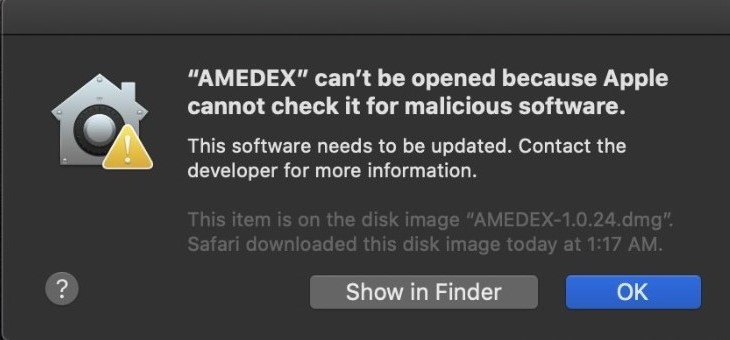
The following link demonstrates how to solve this issue and install the app on your Apple laptop or computer. Please note again that we dondon'tovide any services on Apple iPhones and iPads until further notice. The reason for such exclusion is that Apple wonwon'tlow other payment methods other than in-app purchases, and this is entirely inconsistent with our policies and terms of service.
How to fix "AM"DEX cancan't open because Apple cannot check it for malicious software."
"ideo: Solution - So Easy to Do
You can also visit the following topic for another solution
Can't be Opened Because Apple Cannot Check For Malicious Software (Easy Fix!!)
Unfortunately, the drag-and-select option has been turned off on smartphones and tablets because allowing such actions on such devices exposes the entire content to unauthorised copying. To use this option, you need to use a device such as a desktop computer or laptop.
NOTE - As mentioned in the Terms of Service (TOS) and FAQ /Technical issues, we cannot guarantee optimal or smooth execution of the Amedex website or apps on any device other than laptop or desktop computers with Microsoft Windows or macOS that meet the minimum system requirements.
To protect our material from unauthorized reproduction and distribution, we have put several security means in place, including prohibiting the use of options such as ‘print’, ‘copy’, ‘cut’, ‘save’, ‘save as’, ‘Print Screen [PrtScn] and their keyboard/ keypad shortcuts on computers, tablets, and mobile phones and various operating systems ms. This process runs through a computer program. Upon the program's recognition of any of these actions, you first receive a ‘warning’ without being suspended. If any of these actions occur, your account will be suspended for 48 hrs. The suspension is automatically removed in precisely 48 hours.
There is no way this could happen by mistake on our side. If you are suspended, something has happened that you need to consider. Intentional use of these commands or keystrokes in all good intentions is the most common cause because, unfortunately, some users do not read the Terms of Service despite being presented to them several times before they subscribe and agree to them to proceed quickly.
Another reason could be using these commands or their shortcuts by a third party. We have faced different examples such as ‘my kid was playing with the keyboard while I was away’, ‘my cat walked on the keyboard’, ‘my laptop was falling and when I rushed to grab it before it hit the ground, and maybe a prohibited key is touched. We completely understand, but the software doesn't. It just monitors every keystroke on your side and reacts. Once suspension happens, we cannot lift it manually, and you must wait for 48 hrs. Please understand that we can make no exceptions.
Payments/ Financial
We accept payments with Master Card, Visa, American Express, and other international debit and credit cards via the Stripe and PayPal payment gateways. No financial transaction is processed in Amedex.com.au, and all payment details, including your card details, billing address, etc., will be processed by Stripe or PayPal.
We strictly follow a no-refund policy, so it is strongly recommended that you decide before making any payment. You can use the free demo materials to see whether Amedex appropriately meets your needs. Alternatively, you can subscribe for just one day and see the whole picture before you commit to a more extended subscription.
